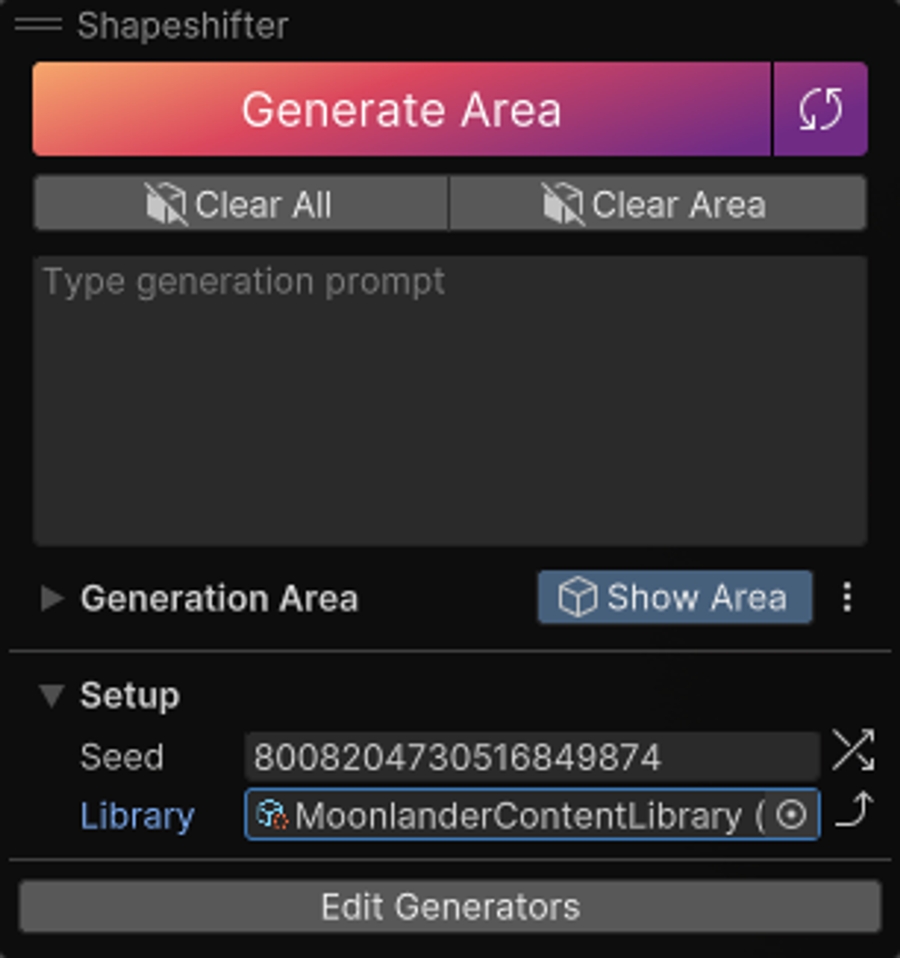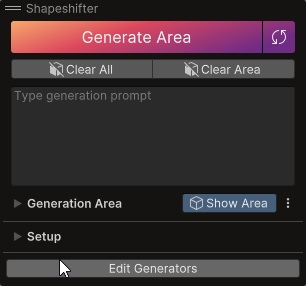🌍Hello Virtual World!
This page contains a guide to install the content packages, and to create your first AI generated virtual world.
Now that you have installed the SDK, it is time to start generating.
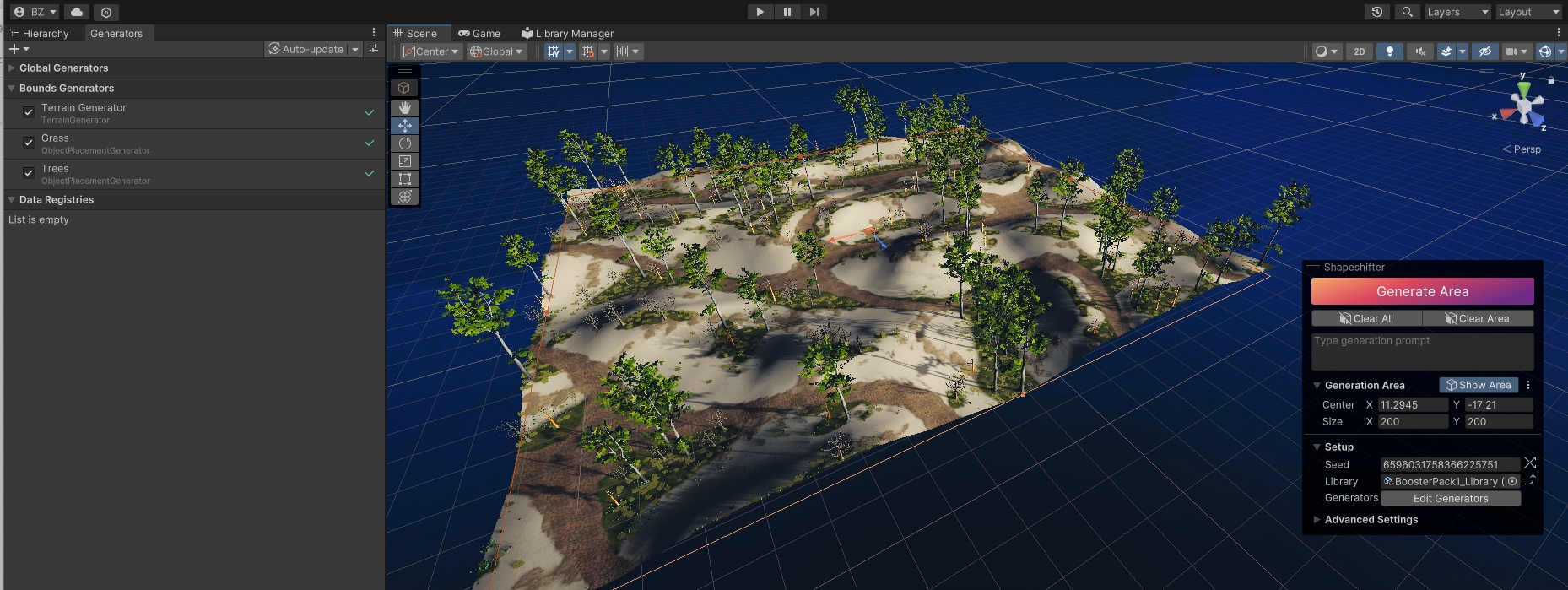
Congratulations! You have now created your first AI generated Virtual World. Now let's go through the Generator Stack, to start building some visually appealing terrains!