🛠️Getting set up
This page contains all the necessary information to install the Moonlander SDK.
Step 1: Download and Install Unity
This SDK requires you to have Unity 2022.3.10f1 installed on your system. At this moment, we do not actively support other Unity versions.
Step 2: Download the Moonlander Unity SDK and Content Packages
Download our SDK and content packages. Each release consists of three files: the SDK, the MoonlanderContent package, and the BoosterPack. You need the first two files to get started, but we highly recommend to install the BoosterPack as well. The BoosterPack gives you enough assets to create an interesting virtual world.
⚠️Warning! The assets in the BoosterPack are not royalty-free. They serve only as example material and they cannot be used on any public builds for commercial purposes or otherwise and cannot be redistributed.⚠️
Step 3: Make sure you have the credentials to get started
Make sure you have an SDK key to get access to the Moonlander SDK. You can apply here, and you should receive an email automatically within a few minutes. If you didn't receive your SDK key, feel free to contact [email protected].
Step 4: Install the SDK!
To test and install the SDK, we recommend starting a new project. The SDK is made to work with the 3D (URP) template, so select this template and give it a name.
Once the project is done loading, it is time to install the SDK:
Click on the Window menu and navigate to the Package Manager.
Press the plus sign, and click Navigate Add package from Tarball.
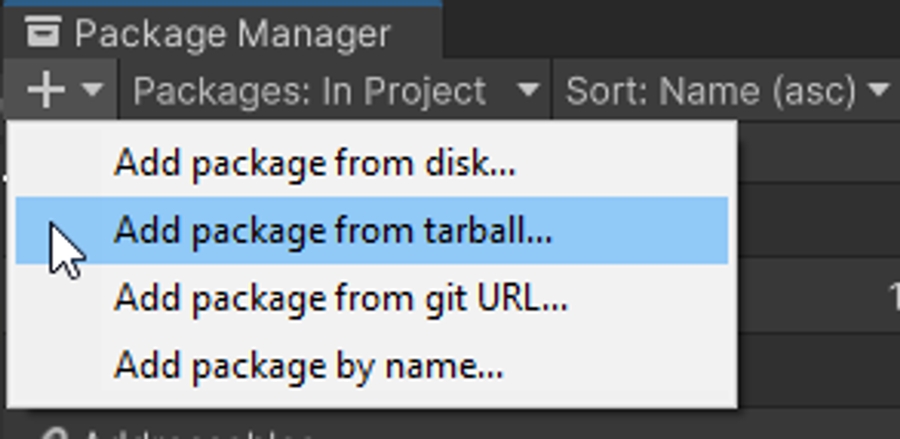

Open the com.mnlndr.moonlander-1.0.0-alpha.5.tgz package. This will install the Moonlander SDK.
Enter your SDK License key. This will give you access to the SDK!
You now have access to the SDK!
Last updated